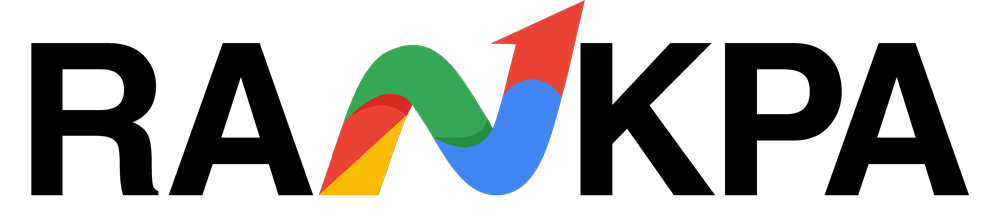Efficient collaboration is critical in business environments where teams frequently co-edit documents. Google Docs has made this process seamless by enabling users to suggest edits rather than make direct changes, preserving the integrity of the original content while fostering collaborative input.
However, once multiple collaborators have contributed suggestions, managing and finalizing these edits can become time-consuming, especially if there are dozens or hundreds of suggested changes.
This guide is designed to walk through the technical and strategic process of accepting changes in Google Docs.
From understanding how Suggesting Mode works to managing individual suggestions or applying bulk approvals using practical workarounds, each section streamlines workflows and eliminates bottlenecks.
Whether handling client-facing content efficiently, resolving changes efficiently ensures faster turnaround and editorial consistency.
For business, mastering these steps can significantly reduce revision cycles and improve document governance.
Table of Contents
Understanding Suggesting Mode in Google Docs
Google Docs’ Suggesting Mode allows collaborators to propose edits without altering the original text. This non-destructive method is critical when multiple stakeholders are involved in shaping a single version of a document.

When Suggesting Mode is active, all changes (such as insertions, deletions, or formatting adjustments) appear as tracked edits rather than immediate alterations.
The key difference between Suggesting and Editing modes lies in control and visibility. In Editing Mode, changes apply directly and permanently unless manually undone.
In contrast, Suggesting Mode preserves the original wording while offering inline suggestions, allowing the document owner or other editors to accept or reject each one.
Suggested edits are color-coded and accompanied by comment threads or notes, which provide clarity and enable further discussion. This level of transparency allows businesses to maintain content standards, ensure factual accuracy, and apply internal editorial policies before publishing.
Understanding this mode is essential for managing high-stakes content where approval hierarchies and version traceability are required.
Manual Process to Accept or Reject Individual Suggestions
Manually accepting or rejecting suggestions is both practical and advisable for documents with a manageable number of edits. It ensures accuracy, particularly when reviewing content that requires legal, technical, or branding precision.
Steps to accept or reject individual suggestions:
- Open the document in Google Docs.
- Ensure the editing mode is set to “Suggesting” or “Editing.”
- Locate a highlighted suggestion in the text.
- Hover over the suggestion box on the right margin.
- Click the checkmark icon to accept the change.
- Click the “X” icon to reject it.
Each icon serves a clear function. The checkmark permanently integrates the suggestion into the document. The “X” removes the suggestion, leaving the original content untouched. This clarity is valuable when vetting edits from multiple contributors.
Manual review is preferable when changes involve nuanced language or domain-specific terminology or when internal compliance requires human oversight.
It’s also ideal for evaluating contributions from junior writers or external stakeholders, ensuring that only quality input is preserved.
How to Accept All Changes at Once
Currently, Google Docs does not offer a native “Accept All” button to approve every suggestion in a document at once. This limitation often leads to frustration, especially for those managing large files with multiple collaborators.
However, several workarounds can help minimize repetitive actions while maintaining control over content quality.
Use the “Editing” Mode as a Quick Bypass
Switching to “Editing” mode and manually retyping or pasting over the suggested content removes tracked changes. While not technically an “accept all” action, this method simplifies the process for smaller documents or isolated paragraphs where suggestions are easy to overwrite.
Download and Re-upload as a Word Document
Downloading the Google Doc as a .docx file and reopening it in Google Docs often strips away suggestions. After re-uploading, suggestions may be auto-accepted or removed. We advise being cautious, as formatting can break, and comments might be lost in the transition.
Use Google Apps Script
Google Apps Script provides the most efficient method for bulk acceptance. With a few lines of code, one can automate the process of accepting every suggestion across the document.
This option is particularly suitable for high-volume workflows, provided basic script handling is understood.
These alternatives are practical solutions for document owners who require speed without compromising accuracy. Choosing the right approach depends on document complexity, collaboration volume, and the need to preserve comment history or metadata.
Using Google Apps Script to Accept All Suggestions
Google Apps Script is a cloud-based JavaScript platform that Google uses to automate tasks within its Workspace tools. It allows users to create lightweight applications that interact directly with Docs, Sheets, and other Google services.
For document-heavy teams, it’s an effective way to bypass repetitive manual actions, such as accepting each suggestion individually.
To auto-approve all suggested edits in a document, you can use a simple script that programmatically processes and accepts all pending changes. The script must be written using the DocumentApp service, which provides access to the document body and its editing history.
Before running the script, it’s essential to understand its implications. Once accepted, suggestions cannot be undone without a version history.
Key precautions and permissions:
- The script requires authorization to manage the user’s documents.
- Users must be the document owner or have editing rights.
- Test the script on a copy before applying it to the main document.
- Review document comments separately, as the script does not address them.
Running the script involves opening the Apps Script editor via Extensions > Apps Script, pasting the code, and executing it. Business owners with technical assistance or an in-house IT team can integrate this into their document review pipeline, saving hours of manual review time.
While it lacks granular control, the time efficiency is ideal for internal documentation, reporting, or drafts nearing final approval.
Common Issues and Troubleshooting Tips
Even when following correct procedures, document owners may face issues related to suggested edits or script executions. Identifying the root cause early helps avoid unnecessary delays in collaborative workflows.
- Suggestions Not Appearing: Ensure the document is in “Suggesting” mode and that collaborators have permission to comment or edit.
- Cannot Accept Changes: The user may not have editing access. Only those with edit rights can accept or reject suggestions.
- Script Fails to Run: Review for missing permissions or typos. Check if the user is logged into the correct Google Workspace account.
- Formatting Errors Post-Acceptance: Use “View > Show Outline” to track structural anomalies after bulk changes.
- Loss of Comments After Download/Reupload: Avoid .docx workarounds for documents with critical comment history.
Proper permissions, backups, and environment settings will mitigate most issues without needing external support.
Best Practices for Managing Suggested Edits in Teams
Efficiently handling suggested edits in collaborative teams requires clarity, hierarchy, and communication protocols. These practices prevent workflow bottlenecks and miscommunications.
- Set Reviewer Roles: Define who can suggest, approve, and finalize edits to prevent overlap or unauthorized changes.
- Create a Version Control System: Save key versions before mass approvals to track evolution or roll back if needed.
- Use Comments Strategically: Pair suggestions with clarifying comments when context is needed, reducing ambiguity during reviews.
- Schedule Weekly Reviews: Assign regular times for edit approvals, especially on content-heavy projects involving multiple stakeholders.
- Train Team Members on Suggesting Mode: Ensure every user understands how to use suggesting vs. editing to avoid cluttered or conflicting changes.
These habits foster accountability while streamlining decision-making in document collaboration.
Conclusion
Google Docs offers powerful collaborative tools, but managing suggestions efficiently (especially across teams) requires a strategic approach. While there’s no built-in “Accept All” button, viable workarounds like editing mode or Google Apps Script can simplify the task.
Understanding permissions, mode functionalities, and adopting best practices for team edits will reduce errors and save valuable time.
By integrating automation carefully and troubleshooting common roadblocks, business owners can maintain content accuracy without slowing productivity.
Whether you handle internal documentation or client-facing reports, mastering the tools behind suggestions will significantly enhance the quality and consistency of your workflow.